Resume the Unfinished Scanning Process from the Snapshot
Generally, the Speed Data Recovery takes less time to complete full disk scanning, if compared to peers in the data recovery. While if you have to stop for a hurry during scanning, you can save the current progress and resume it later.
In this section, We will talk about how to resume scanning from the snapshot.
Note, if you have already been under scanning, you can direct to Step 3.
Step 1, launch the Software.
Note, you may need to allow running under User Account Control in Windows.
Step 2, click the Load Scan Progress.
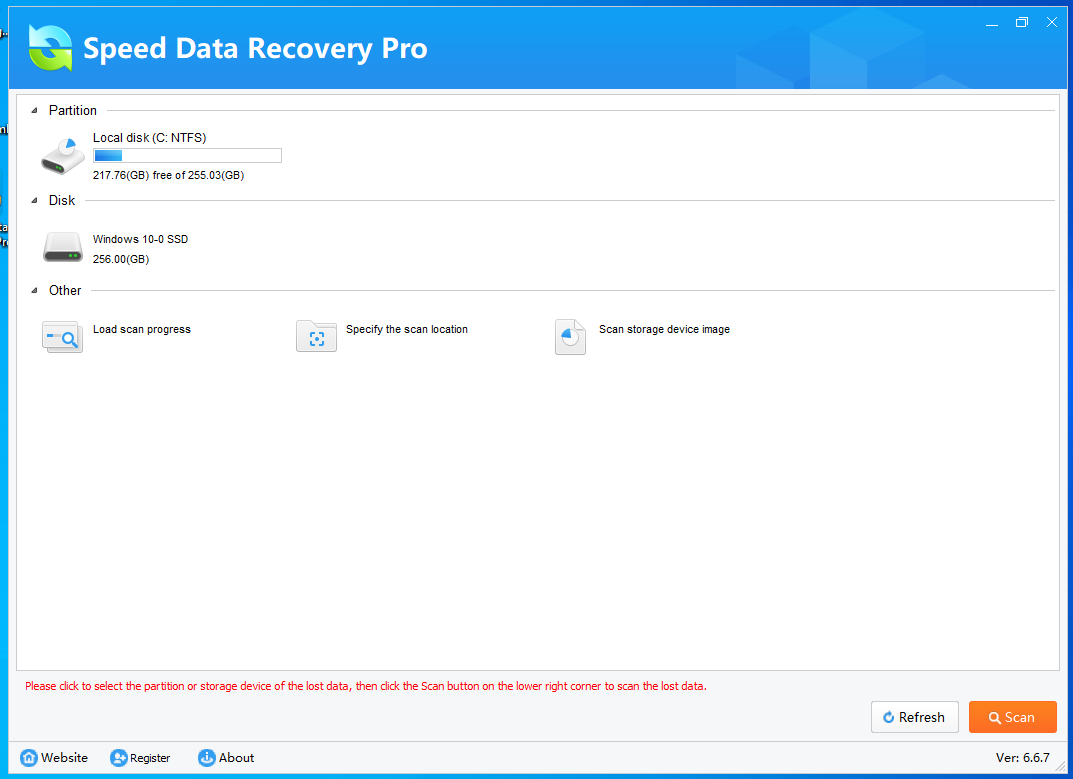
Step 3, find and select the snapshot you want to resume from.
All of your snapshots saved in Load Scan Progress, you can delete the unnecessary snapshots in here.
Here what we need to do is to select a snapshot you want to resume.
If there is a empty list, you can refer to the last section about
how to save scanning process
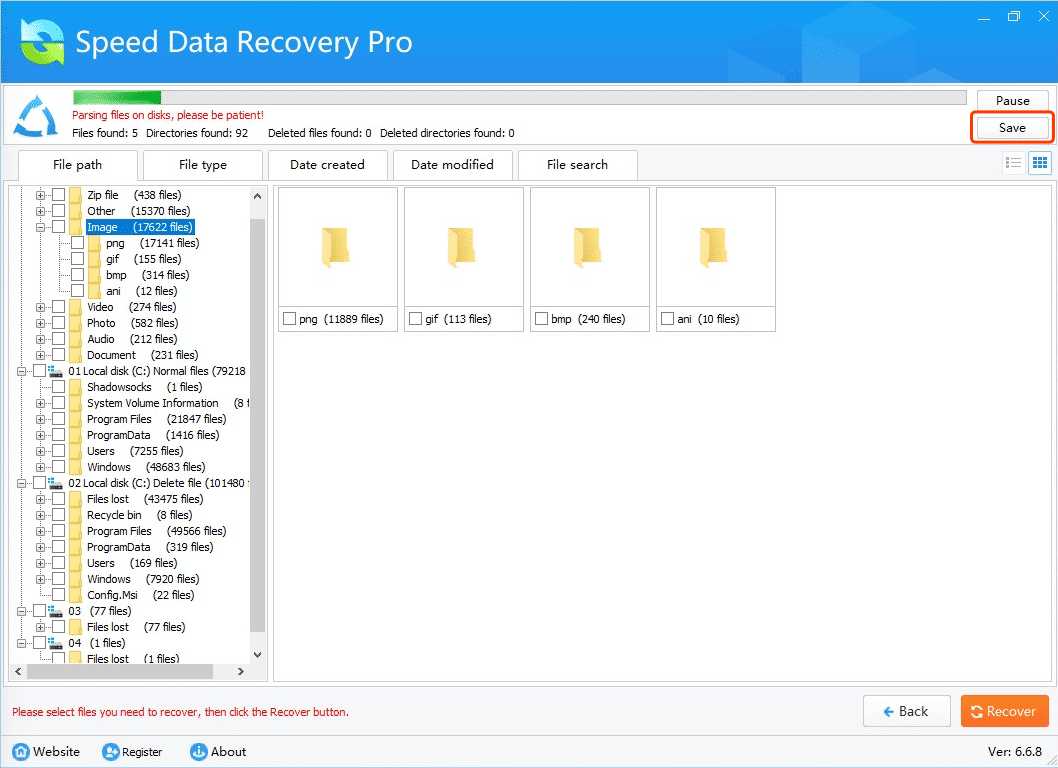
Step 4, click the Load, then confirm the operation in the following dialog.
Once you select the snapshots, just click the Load button in the bottom then the progress would resume.
Note, you can manage your scanning snapshots in the window Load Scan Progress.