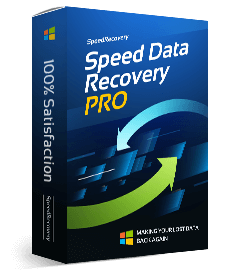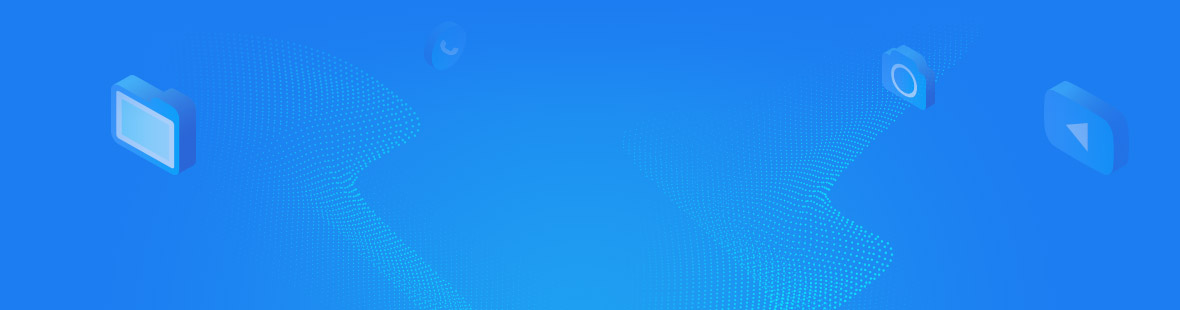If the target file recovered imperfectly, please right-click on those recovered files in the Windows Explorer and view the file number in total and the file size in total. Then, compare those figures with the summary that displayed in the bottom left corner of the software after you selected files before your recovery. Finally, there are two situations in most cases:
In the first case, the total recovered files number is smaller than what you saw on the software.
Another case is with the same file number, but with fewer recovered files size.
In this section, we will talk about how to solve the first case. If you were the first case, please visit
this tutorial.
If the recovered files number is less than what you saw on the software, which is in the bottom left corner of the software, these are four situations in most case:
1. The name of a file(or a directory) is illegal, or the name starts with ".". That made the creation of the file, or the directory failed during recovering. For Windows, the name of a file or a directory can not contain any of the following characters: \ / : *? " < >|
For this situation, you should rename the item. You will right-click on it, then click the "rename" button on the popup menu, then the files will be recovered well again.
2. The name of a file is the mojibake(garbled text). This case is similar to situation 1, and you will follow the Case 1 to resolve.
3. The full URL path is too long, which exceeds the Windows limitation, not less than the 255 characters. In default, the software will automatically create the folder and recovery all files to the folder. For example, if you want to recover the data to the Desktop, it will restore the files to the folder C:\Users\user\Desktop\SpeedRecovery. However, the length of the target folder's URL may exceed 255, this would fail to create the destination folder.
For this situation, please right-click on the item, then click the "recovery" on the popup menu, then the files recovered well again.
4. The target file's disk name is the mojibake. For this situation, you should correct the disk name first. You will right-click the disk, then click "rename" on the popup menu, then you can restore the lost files.